Edit Team Members
Here is where all Team Members are managed and modified. You can modify their information, assign categories, change their display order, hide or delete them.
- On the main Team Members screen, hover over who is to be edited, and click either the name or the edit link.
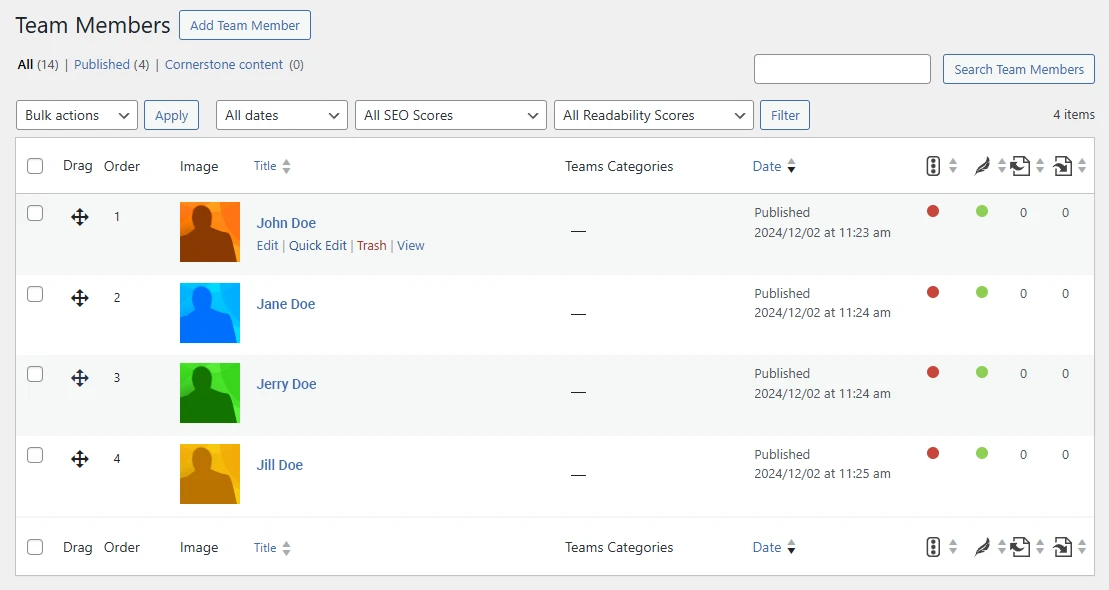
- You will be taken to the Edit Team Member page.
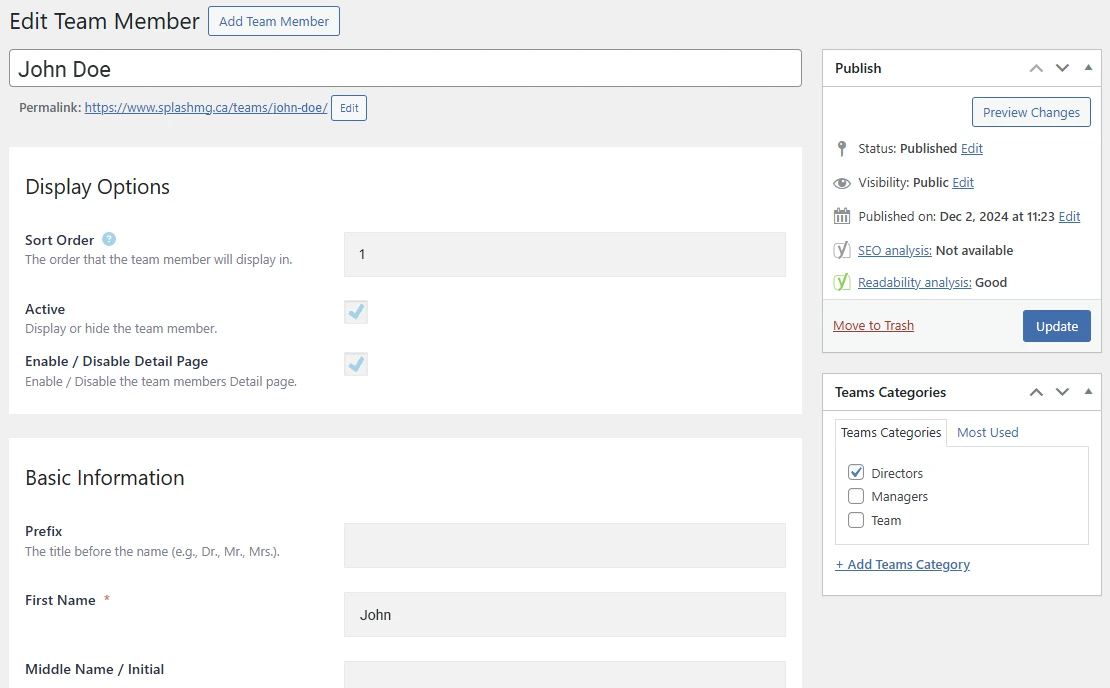
Making your Edits
Most edits and straight forward, however there are some important things to be aware of, which are detailed below.
- Name & Permalink: If you modify the name at the very top of the page, make sure you edit the permalink below it to match. For example, if you modified John Doe to be John Edward Doe, the permalink would need to change from john-doe to john-edward-doe. The permalink must be lower-case and words separated by hyphens.
- Sort Order: It’s strongly recommended to not try changing the sort order by modifying the number shown in the sort order field. Instead, use the drag-and-drop sorting feature on the Team Members screen.
- Teams Categories: In the Teams Categories box, you can change categories, assign more than one, or unassign.
- Important: When categories are still set up, team members without an assigned category will not display on the site.
- To stop using categories completely, delete them in the Category Settings.
When you’re done making edits, click the Update button.