Landing Page
This Landing page is where all team members are displayed. It shows each person with their photo, name, title, and other important details. Team members can be grouped by category, and you can choose to display them in a row or grid layout.
General Options
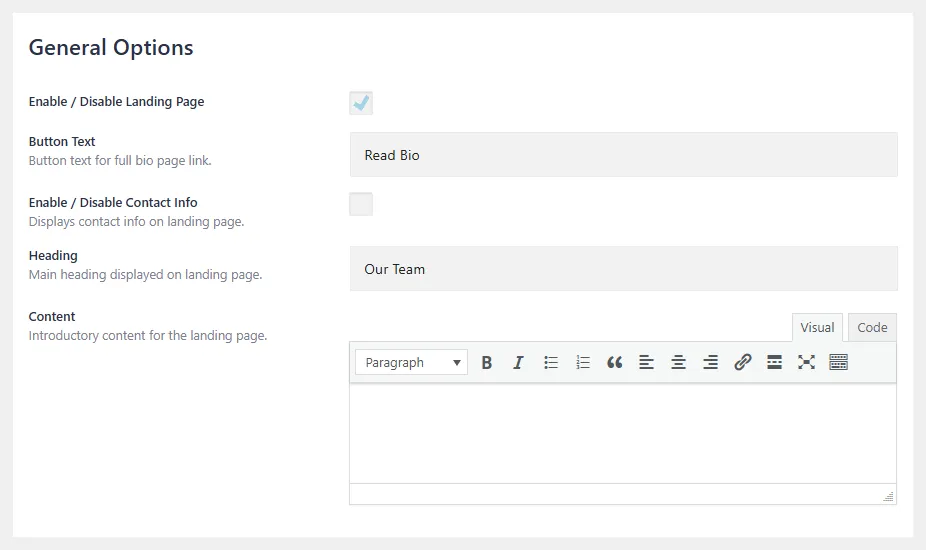
Enable / Disable Landing Page
The Landing page is enabled by default, and in most cases will never need be disabled. However, if you are planning to display team members by category on other webpages using our “Team by Category” block, you can disable the Landing page.
Button Text
Text displayed on the button that links to each team members full bio page (Bio page is optional). By default it’s set to ‘Read Bio’.
Enable / Disable Contact Info
Option to display each team members contact info on landing page.
Heading
The main heading displayed at the top of the landing page. The heading is optional.
Content
Introductory page content, displayed below the heading. The content is optional.
Layout Options
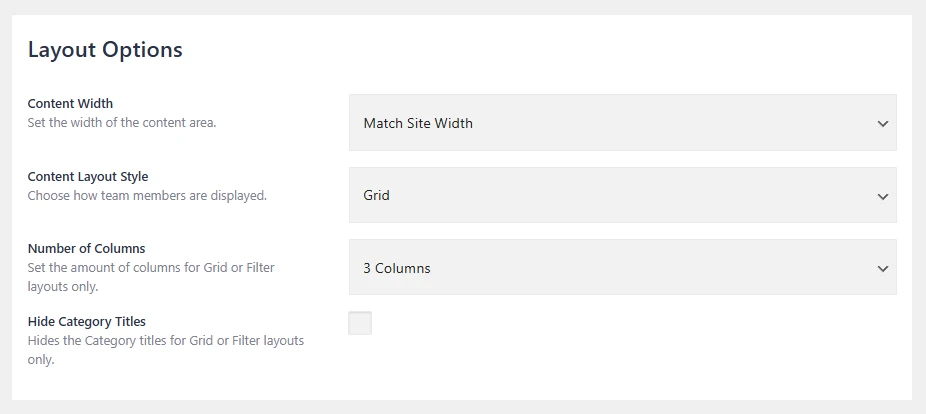
Content Width
Set the width of the content area on the page. You can choose between Match Site Width, Wide or Full-Width.
Content Layout Style
Choose how the team members are displayed. You can choose between Grid, Row, or Filterable Grid. The Filterable Grid option allows you to view team members by category.
Number of Columns
Set the amount of columns for the Grid or Filterable Grid layouts only.
Hide Category Titles
Hide the category titles for the Grid or Filterable Grid layouts only.
Image Options
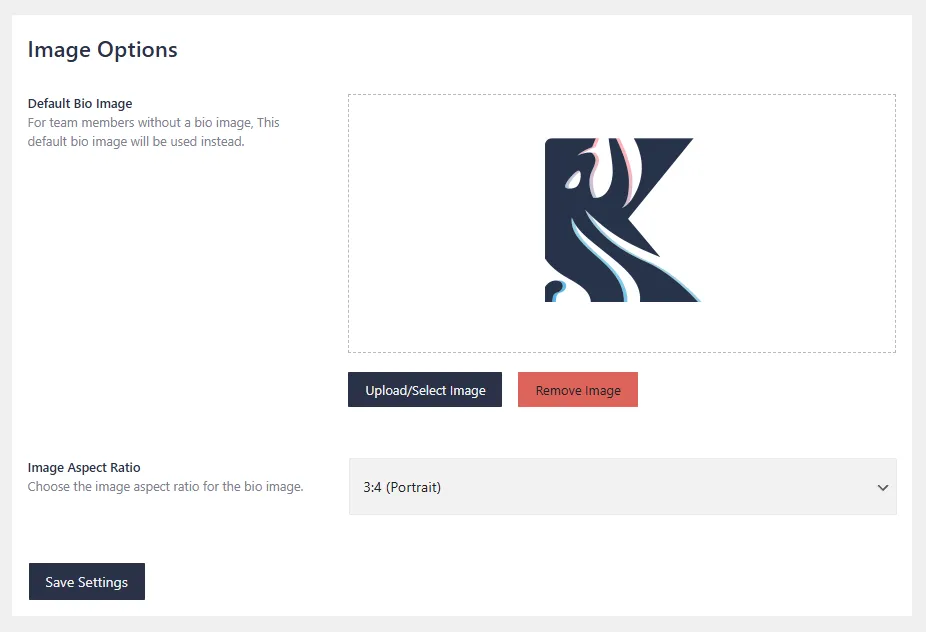
Default Bio Image
For team members without a bio image, you can upload a default bio image which will be used instead.
Image Aspect Ratio
Choose the image aspect ratio for the bio image.